To run the ForNAV reports, you need the ForNAV DLL on your NAV service tier. The service tier is the machine that runs the NAV server process which users connect to.
On a service tier machine, the NAV service is typically installed in your program files folder. The add-in folder is a subdirectory to service folder. This is an example of the add-in folder for a NAV 2018 service tier on an English version of Windows:
C:\Program Files\Microsoft Dynamics NAV\110\Service\Add-ins
The ForNAV installation program can automatically install the ForNAV add-in DLL to this folder. However, this only works if your service tier is installed under the default folder. If you changed the installation path of the service tier then you need to copy the add-in to the correct folder yourself.
Maybe you have multiple installations of the service tier files on your machine and you don’t know where it is running from. Here, you can use a simple trick and have the Windows Task Manager show you the location.
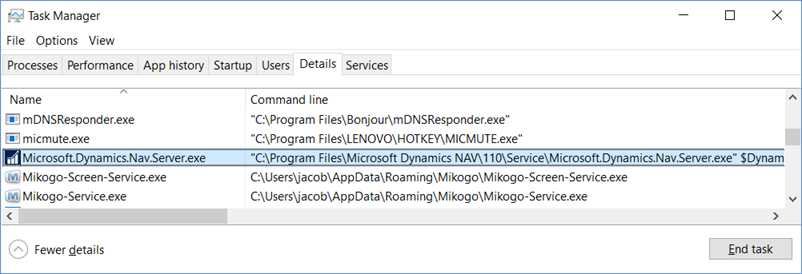
On the Details tab, you can add the column showing the Command Line for each running process. Find your server process and see the location from the command line.
Simply copy the ForNAV DLL to this folder. The version number should be part of the folder name. This will help the service tier in case you have multiple versions of ForNAV on the same server. When the server automatically deploys the DLL to the client it will deploy all the files in the same folder as the DLL. If you had multiple DLLs in the same folder it would copy all the DLLs even if you only need one specific version on the client.
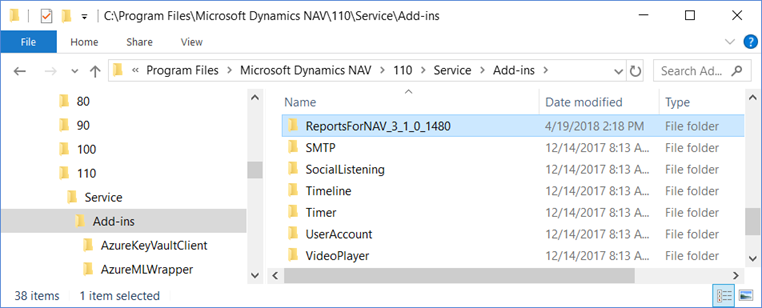
You can find the DLL on your development machine under C:\Program Files\Reports ForNAV\Add-ins\ReportsForNAV.
The post Installing the Service Tier Add-in appeared first on ForNAV.



















