Sometimes you might want to add an existing PDF to a Sales Invoice or Purchase Order, for example, to print assembly instructions or legal conditions.
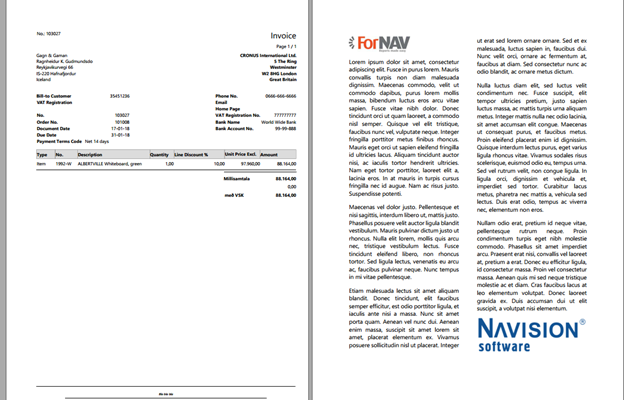
You can do this using the advanced PDF features that ForNAV provides with BullZip.
Step 1 – Install BullZip
You can download and install BullZip from http://www.bullzip.com/. ForNAV has already licensed it for you, for free.
Step 2 – Add two lines of code
Add the following two lines of code to the
OnInitReport()
trigger:
ReportForNav.PrinterSettings.SetValue(‘MergeFile’,‘Q:\ForNAV\Lorem ipsum dolor sit amet.pdf’);
ReportForNav.PrinterSettings.SetValue(‘MergePosition’,‘top’);

Note that ‘top’ means that the ForNAV report gets generated first.
Step 3 – Save the report to PDF
This feature only works if you save the result to PDF. If required, you can also print using BullZip.

Indlægget How to add a PDF document to a Sales Invoice blev vist første gang den ForNAV.