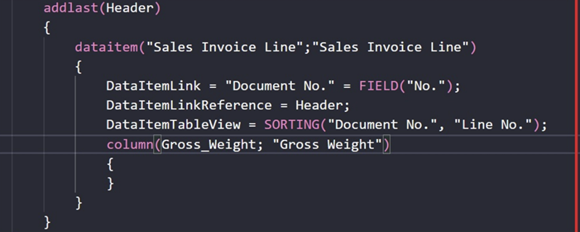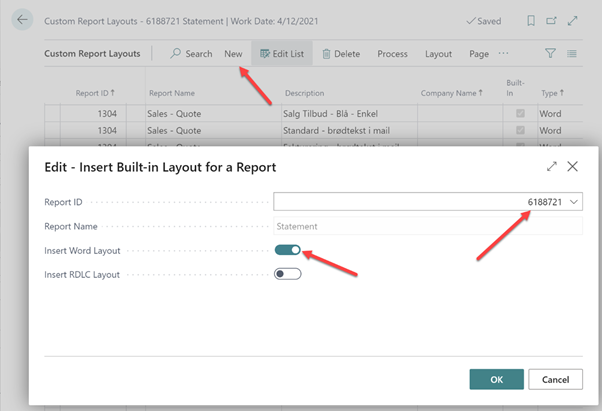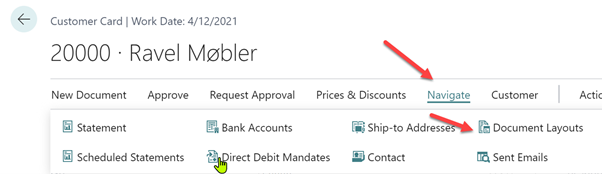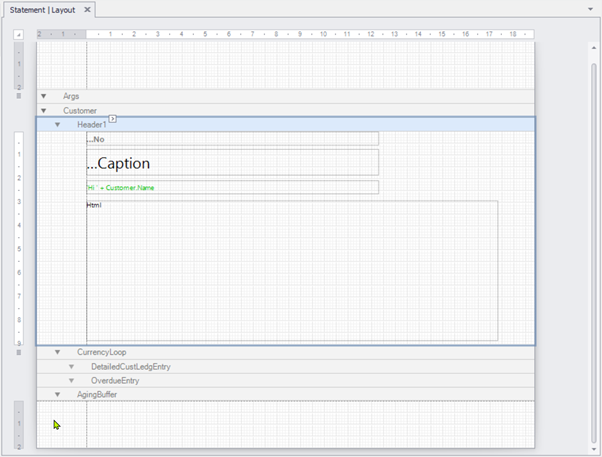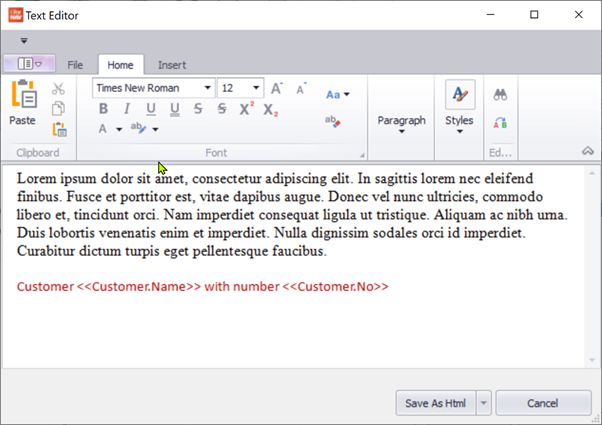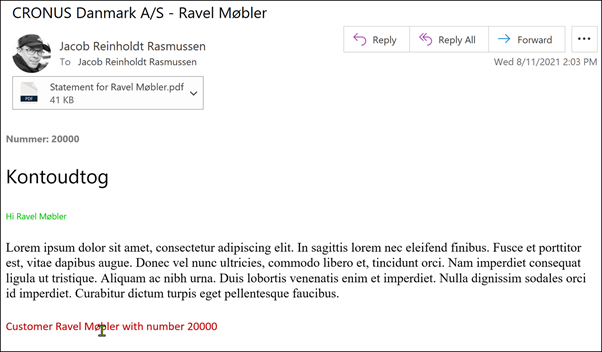When Microsoft introduces new versions of Microsoft Dynamics 365 Business Central Cloud/SaaS, customers are automatically upgraded to the latest version of Business Central.
When it comes to apps (such as the Customizable Report Pack from ForNAV), you must manage the update yourself. For this, Microsoft has added a new feature to the Business Central Admin Center, called Manage Apps.
You can read about how it works here:
We strongly recommend that you read this article from Microsoft and follow the instructions for upgrading the ForNAV Customizable Report Pack. Or let your Dynamics partner do it for you. In particular, please note that you must upgrade in a Sandbox first, test it – and then upgrade in your Production environment – after you have seen that everything works as it should.
Specifically for ForNAV, be aware of the following:
-
The ForNAV Customizable Report Pack consists of three apps (that have dependencies on each other):
- Customizable Report Pack
- ForNAV Core
- ForNAV Language Module
![]()
-
When doing the upgrade, you must do it in the order 3-2-1, with the ForNAV Language Module first, then the ForNAV Core, and finally the Customizable Report Pack last. The Action Required status indicates this to you. After you select Install Update, the status changes to Update is Scheduled.
![]()
If you are using the ForNAV Designer, you must also install the newest version:
-
Download
You can download the latest version of ForNAV from https://www.fornav.com/download/. This download contains all the installation options for the Designer and server computers.
-
Install ForNAV on the Designer computers
When you install a new version of ForNAV, you must never uninstall any previous versions because you might need the old version dll later.
In the Setup wizard, select the Development installation option:
![]()
Finally, if you have created your own new reports, you might want to upgrade these, for example if you want to take advantage of new features in ForNAV. You can do this by simply opening the reports or layouts in the new version of the ForNAV Designer and saving them again.
The post Update ForNAV Cloud appeared first on ForNAV.